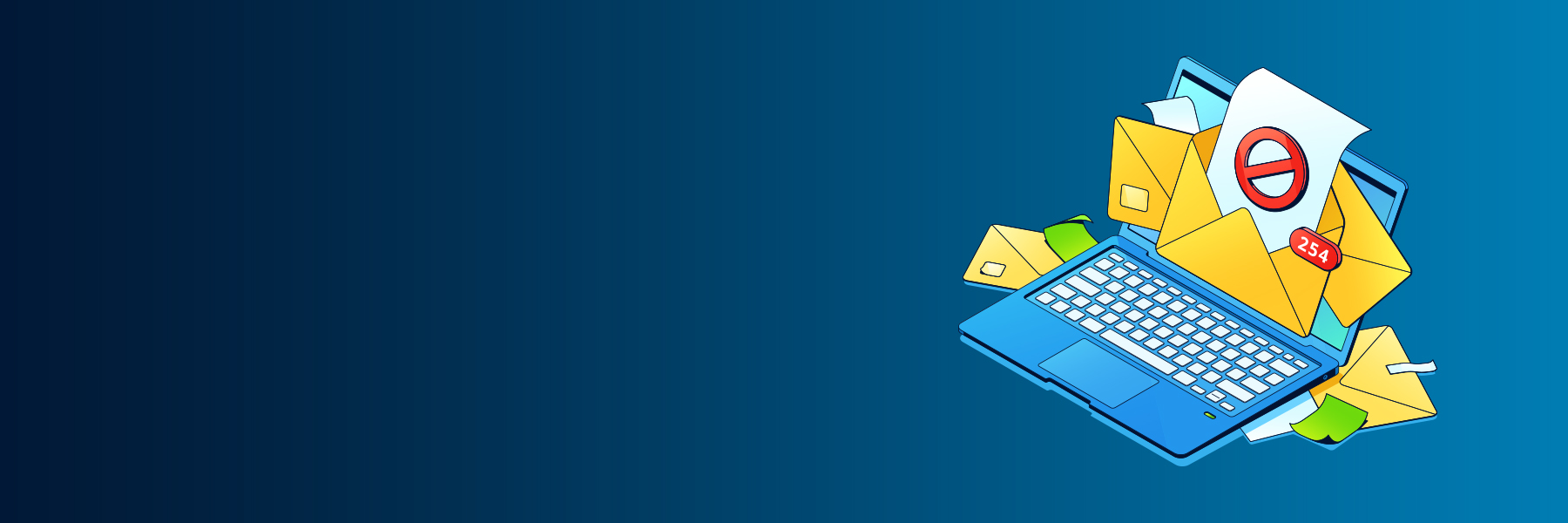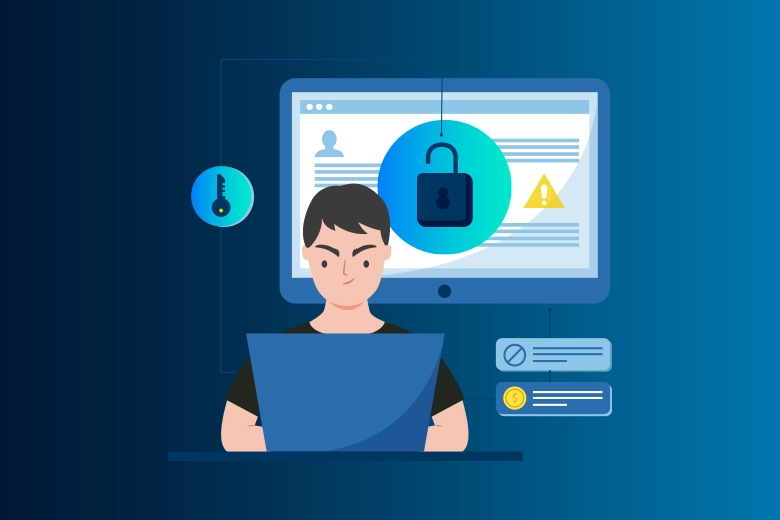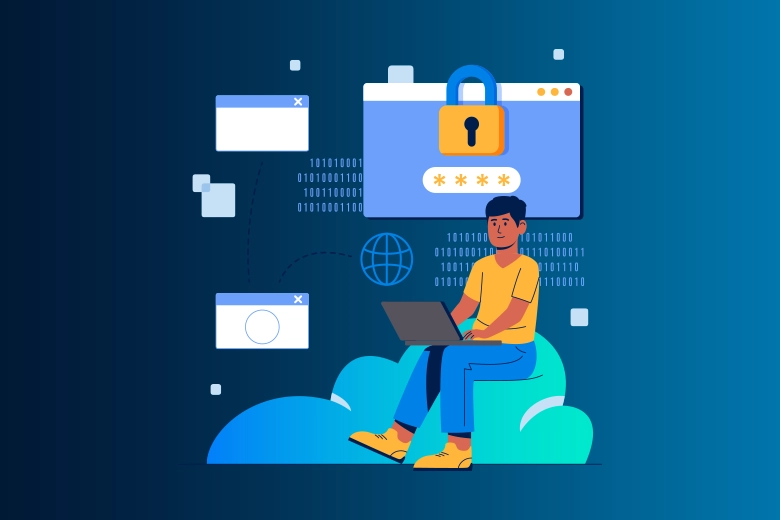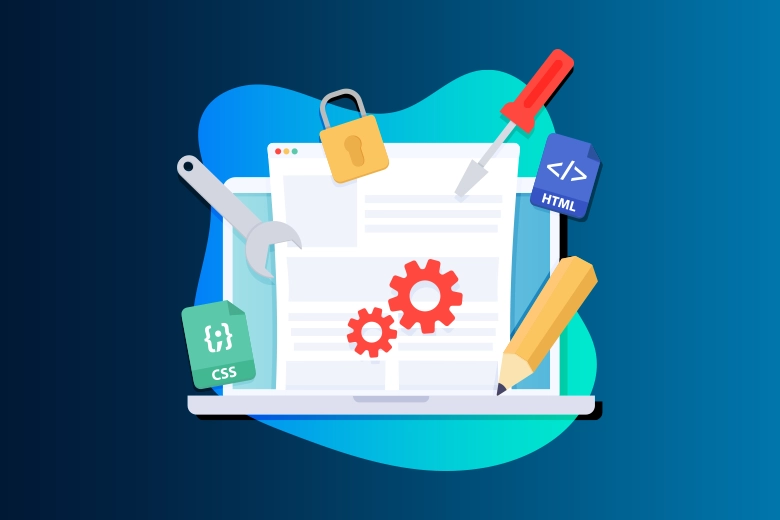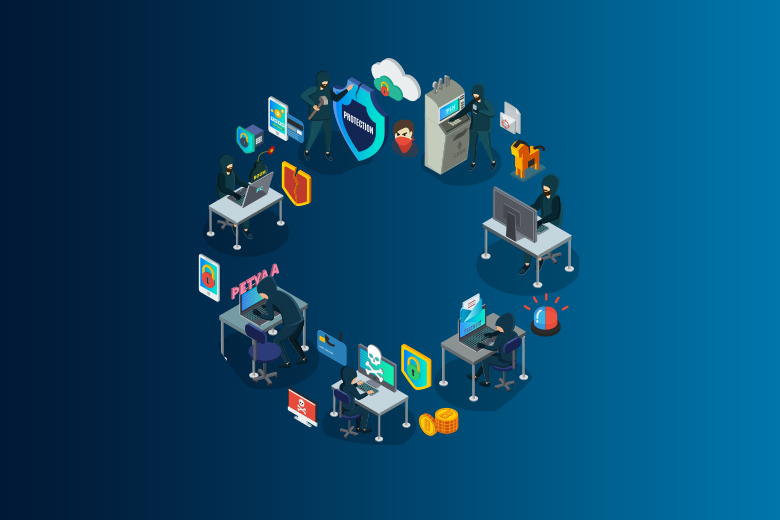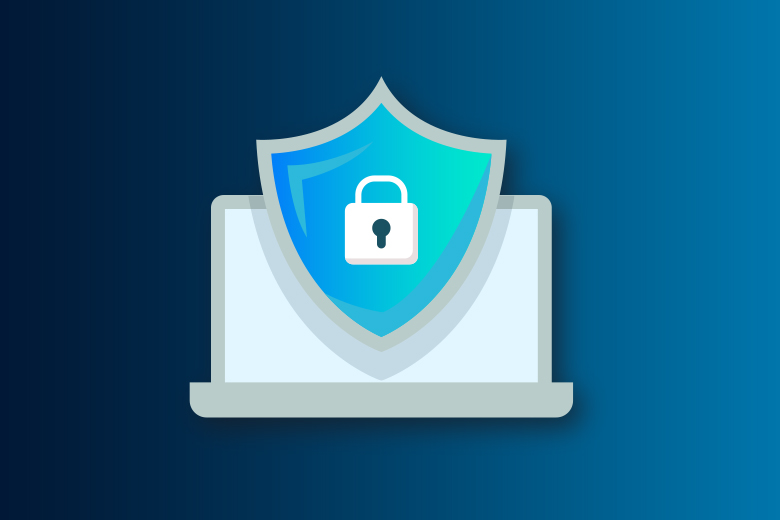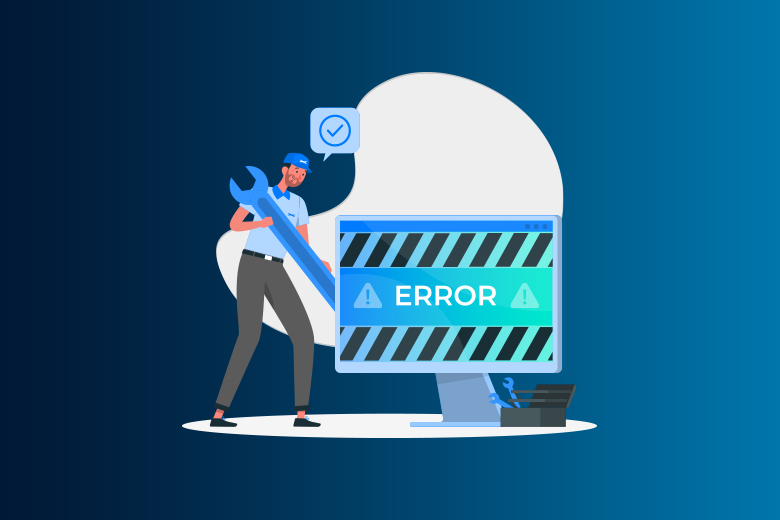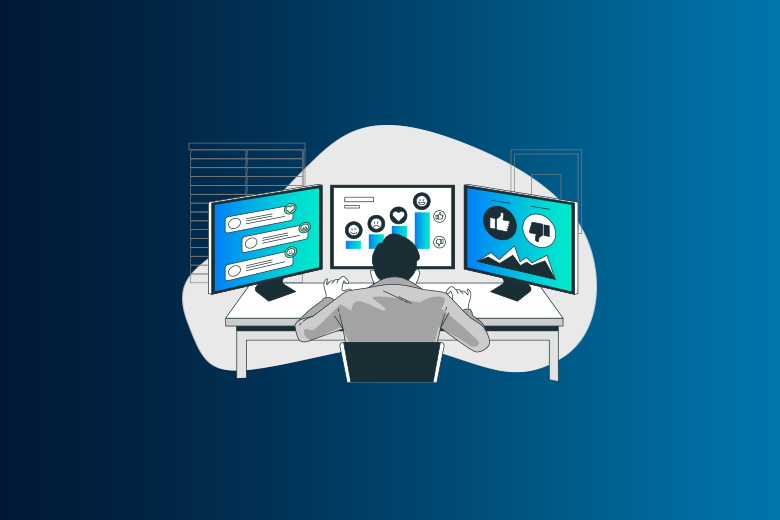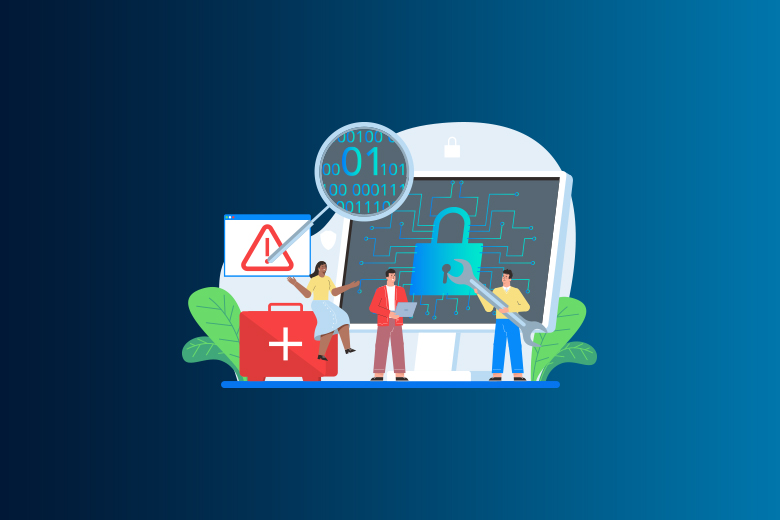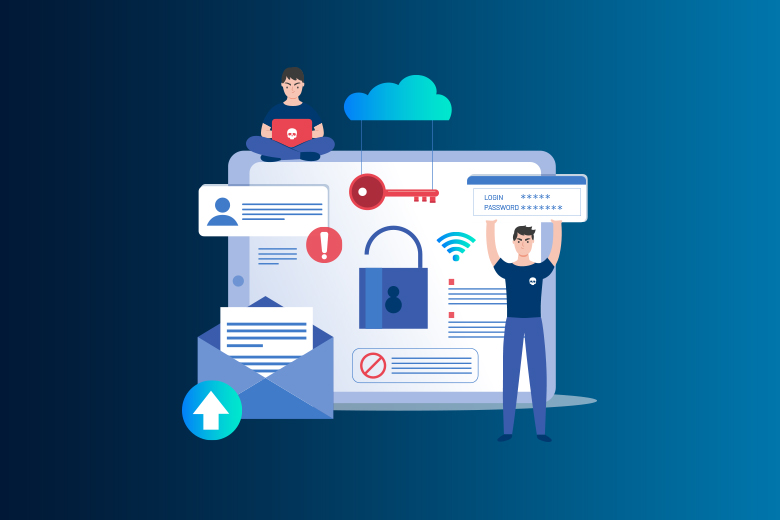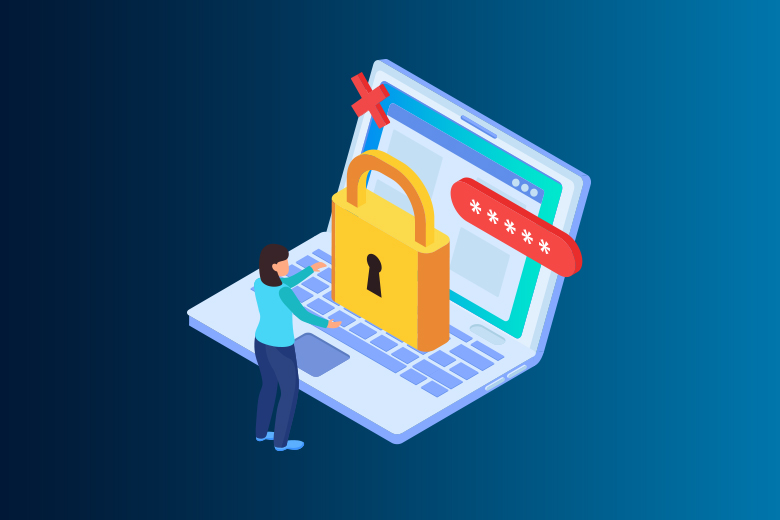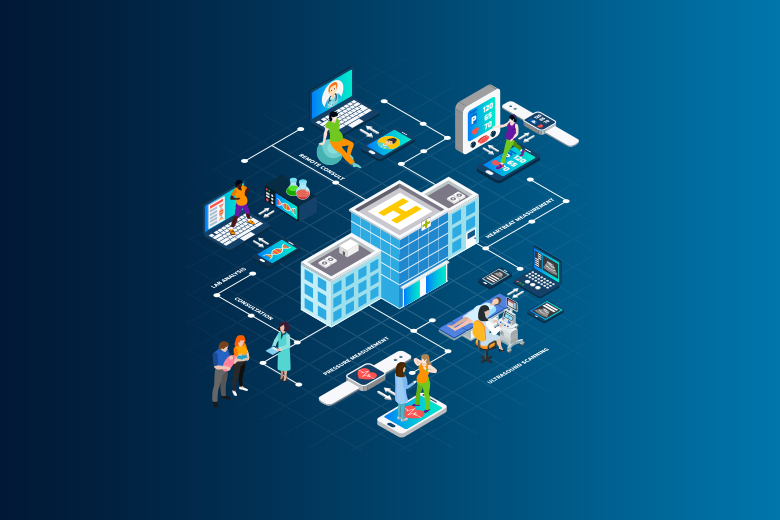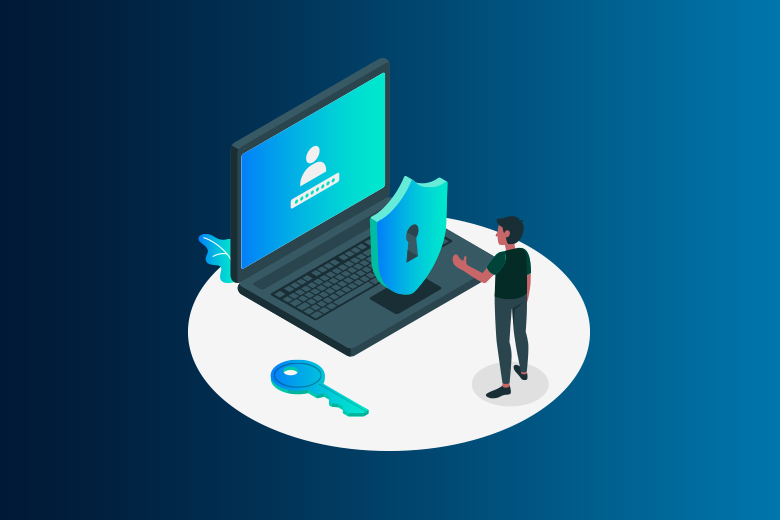27 February 2024
SafeAeon Inc.Phishing emails are everywhere; they look like legitimate emails but are actually trying to steal your sensitive. These deceptive tactics stole an amazing $23 billion around the world in 2023, showing how important it is to be very careful. Thank goodness Outlook gives you the tools to fight back!
This step-by-step guide takes the mystery out of reporting phishing emails in Outlook. You can now protect your information and help make the internet a better place. Trends that worry us:
- In 2023, attempts at phishing went up by 30%, showing how common they are becoming.
- 65% of businesses have been hit by phishing scams, showing how widespread the problem is.
- Reporting emails that look fishy helps spam filters learn and alerts the police, which prevents scams from happening again.
Don't become another number! Let's stay safe in the digital world by starting with this simple plan.
How to Spot Phishing Emails: Key Signs?
Phishing scams often look like a few different things:
- Emails with prizes, like "Click this link to get your tax refund!"
- Messages that look like they came from a trusted source (friends, banks, or other reputable organizations) asking you to view a document through an online storage service and provide your email address and password to do so.
- Online stores or suppliers send you bills for things you didn't buy or order, along with papers that are supposed to be safe but require your email address and password to open.
Find out more about how to spot phishing email.
The advice on how to handle a compromised Outlook.com account can help you if you think someone has gotten into your account without your permission or if you get a confirmation message that you need to change your password.
How to Spot Unusual Emails in Your Inbox?
Outlook has built-in alerts that show when an email's sender can't be trusted. This can happen if the sender's identity can't be verified through email authentication protocols or if it doesn't match the identity mentioned by the "From" address.
Indicators of Unverified Senders:
There is a "?" in the sender's image: If standard email verification methods fail to prove the sender's name to Outlook, a question mark (?) will show up instead of the sender's picture.
How to Understand Unauthorized Senders:
Not all emails that fail authentication are harmful, but you should be careful when working with messages that haven't been verified, especially ones from senders you don't know. If you see a "?" in the sender image when it usually wouldn't be there, this could be a sign of sender spoofing. Microsoft 365 Advanced Threat Protection and Exchange Online Protection both have tools on Spoof Intelligence that can help you learn more about how to stop spoofing.
Differences in the Sender's Address:
It's normal to see emails where the "From" address doesn't match the real email address of the sender. This difference is a common way for phishers to trick people into believing that the sender's identity is misrepresented.
When a match is found, Outlook shows the real sender's address through a "via" tag that is highlighted and underlined to make it stand out.
'Via' Tag: For example, if an email originates from "suspicious.com" but tries to look like it came from "unknown@contoso.com," Outlook checks the sending address and marks the difference with a "via" tag.
Even though not all emails with a "via" tag are harmful, you should be careful opening any messages from people you don't know that have this tag.
Users of both the old and new versions of Outlook and Outlook on the web can see the email address of a writer by hovering over their name or address in their message list. This gives them an extra chance to review the content before they access.
How to Report a Phishing Email in Outlook?
Whenever you get an email that seems fishy or might be phishing, you should never click on any links or or opening attached files. Instead, use the "Report Message" feature in Outlook to safely handle the problem. Using the "Report Message" button does a number of important things, including:
It gets rid of the questionable email right away from your account.
The email is sent to Microsoft, which helps them improve the tools they use to find phishing emails.
It protects your company by sending a message to Microsoft. If Microsoft finds similar reports across your company, it will delete the problematic email from all affected inboxes.
When you pick an email, the "Report Message" button is on the "Protection" tab of the "Home" ribbon. If you can't see this choice, it means that your company hasn't turned on this feature yet.
What Are the Best Steps to Avoid Phishing Email?
Here are some of the best ways to stop phishing email:
Awareness and Skepticism:
- Beware of emails you didn't ask for, especially ones that sound important or offer rewards. Legitimate companies won't usually force you to take immediate actions.
- Check the address of the source. Check to see if the sender's domain name is misspelled or doesn't make sense. Hovering the mouse over the sender's name, the email address will show up.
- Read the email carefully. There are often spelling and grammar mistakes, typos, and badly written text in phishing emails. They might also try to scare you or make you feel like you need sense of urgency to take quick actions.
- Do not open files or click on links that look sketchy. Malware that takes your data or infects your device can be found in attachments. Before you click, move your mouse over the link to see the URL.
Security Steps:
- Make sure all of your accounts have strong passwords and two-factor authentication (2FA). Two-factor authentication (2FA) makes things safer by asking for a second proof code after you enter your password.
- Updating your apps and antivirus is important. Updates often come with security patches that address vulnerabilities exploited that phishing scams use to get information.
- Use spam blockers and anti-phishing tools. These tools are available from a lot of email providers to help you spot and stop phishing attempts.
- Keep an eye out for social engineering tricks. They might try to get you to give them personal information by pretending to be a as trustworthy entities, like your bank or workplace. Before asking a group for information, make sure you get it by calling or visiting their official website.
Habits:
Don't send private information to other people. Emails from real businesses rarely ask for private details.
- Think about what you post on social media. Phishers can use information from your social media accounts to make scams that are more specific to you.
- Learn about scams and teach others. It will be safer for everyone if more people know about the risks.
- If you follow these steps, you will have a much lower chance of falling for email scams. Remember that hackers are always changing how they do things, so staying alert and up to date is very important for staying safe online.
Conclusion
Reporting a phishing email in Outlook is an important part of keeping your digital space safe and helping the fight against cyber risks as a whole. By following the steps given, you not only keep your own information safe, but you also help make Outlook safer for everyone. Remember that being alert is the best way to spot suspicious emails, and taking action can stop hacks before they happen. Let's all do our part to make the internet a better place by reporting phishing attempts right away. You can work together with SafeAeon To take a big steps toward lessening the effects of these phishing email.